How To Connect an iPhone and Car Radio
The days of just having a car radio and music player are well and truly over, because connecting an iPhone to a car radio opens up so many more opportunities for life in the car.
There’s nothing wrong with using your car audio for just music, but if you have an iPhone and connect it to your car radio, you can get many more uses out of it.
We spend on average 8 hours and 22 minutes a week in our car, so imagine having all that music on your iTunes or Spotify playlists and not being able to play them.
Your car radio, unless it’s an antique, will be able to connect to your iPhone so you can enjoy at least your music playlists. And if it’s a newer model, you will be able to enjoy more apps via Apple CarPlay.
There are a few ways to get the best out of both devices in your car so if you’re not sure, but want to know how to connect iPhone to car radio, read on…
How To Connect iPhone To a Car Radio
Connect via Bluetooth
The cleanest way to connect your iPhone and car radio is with Bluetooth. Of course, this won’t work with older car stereos, but if yours has Bluetooth capabilities, you’ll be able to connect this way.
It’s really, simple. Just switch your Bluetooth on both devices. All car radios are different, but you’ll probably have to go to the settings menu. In there, look for Bluetooth connection and select pairing.
It should be able to find your iPhone, but if not then go to Settings>Bluetooth and you should see ‘Other Devices’ option on your cell phone.
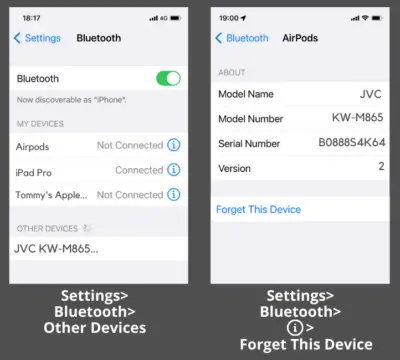
If your car radio’s Bluetooth is switched on, it will find it, and so connect both, so your radio connects and moves into your ‘My Devices’ folder on your iPhone.
Your iPhone will ask for permission to pair. Obviously grant this and then your iPhone and car radio will be connected with Bluetooth.
Once you have paired them, they both should remain as paired devices every time you go to turn them on.
However, sometimes you might run into problems, and your iPhone and car radio might not connect. If this happens, try, as above, to connect them again. But if they still won’t connect for whatever reason, press ‘Forget this Device’ on your iPhone to lose all connection.
Then, connect them again using the same method above, and now your iPhone and car radio should connect. If they still don’t pair, you should switch your iPhone off altogether, then switch it back on and now both devices should definitely connect using the above method.
Now you’re connected and you will be able to enjoy all your Apple Music playlists at the very least.
Connect Using an Auxiliary Port
Not every car radio boasts Bluetooth, and even if yours has, an AUX connection will be a better connection, albeit you’ll have some hanging wires.
All you need is a 3.5mm auxiliary port, which will likely be at the front of your car radio. But there’s a problem: all iPhones from iPhone 7 and onwards don’t have a headphone jack.
What to do if you want to connect your iPhone to car radio with auxiliary? Fear not, all you have to do is get yourself an Apple Lightning to 3.5 mm Headphone Jack Adapter.
This will allow you to synch your phone via the aux port by simply connecting the wire from the adapter to your auxiliary port on your head unit.
When you’ve done this, set your car radio on auxiliary mode and your music library will automatically connect to your car stereo.
Connect via USB Cable

Another way to connect both devices is via the USB port. You will have to get a Lightning to USB Adapter for your iPhone so you can connect it to the USB port.
Once you connect both devices, simply go to the car radio menu and select USB option, and again it will synch with your data on your iPhone.
As well as playing your music, this connection will also recharge your iPhone, so if you’re in need of some battery life, this can be really helpful.
Depending on your car radio model, you might be able to connect to Apple Car Play. For this you will need a touch screen multimedia head unit, but if you have one CarPlay is a game-changer.
You can only connect to Car Play using the USB or Bluetooth options, so this is a good reason to make sure you have the adapters, or at least one of them. Again the USB is a more stable connection as it’s wired, but the Bluetooth connection should be fine in most places.
If your car supports Apple CarPlay, plug your iPhone into the USB port. Once connected, press and hold the voice command button on your steering wheel to set it up. Or make sure that your car is in wireless or Bluetooth pairing mode. Then on your iPhone, go to Settings > General > CarPlay > Available Cars and choose your car.
Simply follow the instructions and once you’re connected, your car stereo touchscreen display will mirror all available apps including Spotify, YouTube and even take control of your phone via Siri. Now you can enjoy listening to your music, watching videos, and even making hands-free calls and dictating text messages without moving your hands from the steering wheel.
Connect Your iPhone and Car Radio for a Multitude of Options
Gone are the days when we have to play music from a piece of hardware. Those days were amazing, unless your cassette player chewed your cassette, but technology offers us so much more now.
We can literally have every album ever released within our grasp, and play it as and when we choose. All you have to do is connect your iPhone to your car radio and enjoy your full library.
And of course, if you have a CarPlay compatible device, you can do so much more and keep even the little ones entertained on those long journeys.

I am a passionate and skilled car audio enthusiast with 15 years of experience in the industry. My journey started when I replaced my first set of factory car speakers, sparking a deep love for high-quality sound. Since then, I have worked as a representative for renowned brands like Kenwood and Alpine.
With a background in both retail and distribution, I have developed a comprehensive understanding of the car audio market. Currently a certified (MECP) installer in the Mobile Electronics industry, my expertise lies in delivering top-notch audio installations. My knowledge, coupled with my genuine passion, makes me the go-to professional for all car audio needs.